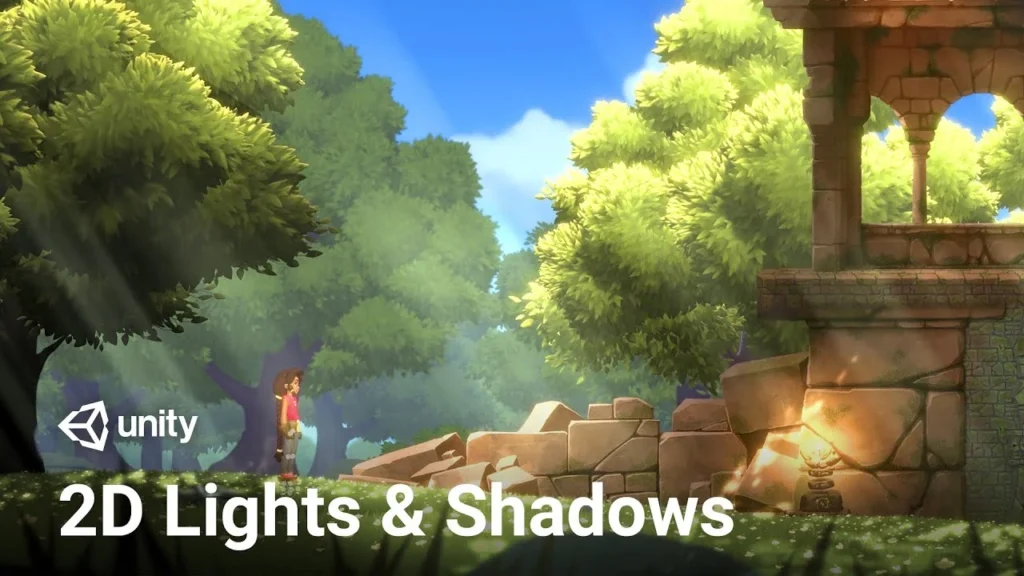Shaders are a powerful tool in game development that can make your games look amazing. If you’re using GameMaker Studio, learning about shaders can open up a whole new world of visual effects for your games. This guide will help you understand what shaders are, how they work, and how you can use them in GameMaker. Don’t worry—this will be easy to follow, and by the end, even a 5-year-old could grasp the basics.
What Are Shaders?
Shaders are tiny programs that run on your computer’s graphics card (GPU) instead of the main processor (CPU). Their main job is to control how things look in your game. Shaders can change the colors of objects, make them look shiny, or even create special effects like making water look wavy or fire look real.
In GameMaker, shaders can be used to make your games more visually interesting. You can create effects like shadows, glowing lights, or even realistic weather. By using shaders, you can make your game stand out and give players a more immersive experience.
Why Use Shaders in GameMaker?
Using shaders in GameMaker is like adding a magic touch to your game. They allow you to create effects that would be impossible or very difficult to achieve using regular game-making techniques. For example, you could make a character look like they’re underwater or create a fog that rolls across the screen.
GameMaker makes it easier to use shaders because it’s designed with game developers in mind. Even if you’re new to coding, GameMaker provides tools and resources to help you learn how to use shaders effectively. This means you don’t have to be a programming expert to create beautiful visual effects in your games.
How Shaders Work in GameMaker
In GameMaker, shaders are written in a language called GLSL (OpenGL Shading Language). This might sound complicated, but think of it as just another way to tell the computer what you want it to do. The shader code is divided into two main parts: the vertex shader and the fragment shader.
- Vertex Shader: This part of the shader handles the shape and position of objects. It tells the computer where to place each point (or vertex) of an object in the game world.
- Fragment Shader: This part is all about color and texture. It determines what each pixel on the screen should look like. This is where you can add cool effects like making an object look shiny, transparent, or glowing.
In GameMaker, you can write your own shaders or use ones that others have created. There are many tutorials and examples available online to help you get started with shaders in GameMaker.
Simple Shader Examples
Let’s look at a simple example of how you might use shaders in a GameMaker project. Imagine you’re making a game where the player character walks through different environments, like a forest, a desert, and a snowy mountain. You want the game to feel immersive, so you decide to use shaders to create unique visual effects for each environment. You can also read these: How to Become a Blacksmith: A Comprehensive Guide
Forest Environment Shader
In the forest, you want the light to filter through the trees and create dappled shadows on the ground. You can write a shader that simulates this effect by making some parts of the screen darker and others lighter, giving the impression of sunlight shining through leaves.
Desert Environment Shader
For the desert, you might want to create a shimmering heat effect, where the air seems to ripple with heat waves. A shader can help you achieve this by slightly distorting the background, making it look like the heat is bending the light.
Snowy Mountain Shader
On the snowy mountain, you want everything to look cold and frosty. You could write a shader that adds a bluish tint to the screen and makes the edges of objects look frosty. This shader would give players the feeling of being in a chilly, snow-covered landscape.
How to Implement a Shader in GameMaker
To add a shader to your GameMaker project, you’ll need to write the shader code and then apply it to an object or scene in your game. Here’s a simple step-by-step guide:
- Create the Shader: In GameMaker Studio, go to the Resources panel, right-click, and choose “Create Shader.” This will open the shader editor where you can write your shader code.
- Write the Shader Code: Depending on the effect you want, write the GLSL code for your vertex and fragment shaders. You can start with simple effects, like changing the color of an object, and then move on to more complex shaders as you gain confidence.
- Apply the Shader: Once your shader is ready, you need to apply it to an object or the entire screen. This is done by using the
shader_set()function in GameMaker. For example, you might apply the shader to your player character so that they always have a glowing effect. - Test the Shader: Run your game and see how the shader looks in action. You might need to tweak the code or settings to get the effect just right. Testing is an important part of working with shaders because it helps you see how the effect will look in your game.
Tips for Working with Shaders
Working with shaders can be a bit tricky at first, but don’t get discouraged. Here are some tips to help you along the way:
- Start Simple: If you’re new to shaders, start with simple effects like changing colors or making an object fade in and out. As you get more comfortable, you can try more complex shaders.
- Learn from Others: There are many shader examples and tutorials available online. Look at how others have created shaders and try to understand how they work. You can even modify existing shaders to suit your needs.
- Experiment: Don’t be afraid to experiment with different effects. Shaders are a powerful tool, and sometimes the best way to learn is by trying new things and seeing what happens.
- Keep It Optimized: Shaders can be demanding on the GPU, so it’s important to keep them optimized. Avoid using too many complex shaders at once, and always test your game on different devices to make sure it runs smoothly.
Common Shader Effects in GameMaker
Some shader effects are commonly used in games. Understanding these can help you decide what kinds of effects you might want to add to your game:
- Lighting and Shadows: Shaders can be used to create dynamic lighting effects, such as making an object glow or casting realistic shadows.
- Water and Reflections: Shaders can simulate water, complete with reflections and ripples, making scenes look more realistic.
- Distortion Effects: You can use shaders to create distortion effects, like making the screen look wavy or blurry in certain areas.
- Particle Effects: Shaders are often used in combination with particle systems to create effects like fire, smoke, or magical sparkles.
- Post-Processing Effects: These are effects applied to the entire screen, such as adding a sepia tone, making the screen look old and worn, or creating a motion blur effect.
Challenges of Using Shaders
While shaders are incredibly useful, they also come with some challenges. Here are a few things to watch out for:
- Compatibility: Not all devices handle shaders the same way. Some older devices might struggle with certain shaders, so always test your game on multiple platforms.
- Performance: Shaders can be resource-intensive, so it’s important to balance visual effects with the overall performance of your game. Too many heavy shaders can slow down your game and make it less enjoyable for players.
- Learning Curve: Shaders require a bit of programming knowledge, which can be intimidating for beginners. However, with practice and patience, you’ll find that shaders are not as hard as they seem.
Conclusion: The Power of GameMaker Shaders
Shaders are an amazing tool that can bring your GameMaker projects to life. Whether you’re creating simple color changes or complex visual effects, shaders allow you to push the boundaries of what’s possible in your games. By starting with simple shaders and gradually working your way up to more advanced techniques, you’ll be able to create stunning visuals that will wow your players.
Remember, the key to mastering shaders is practice and experimentation. Don’t be afraid to try new things, learn from others, and most importantly, have fun with it. With shaders, the only limit is your imagination